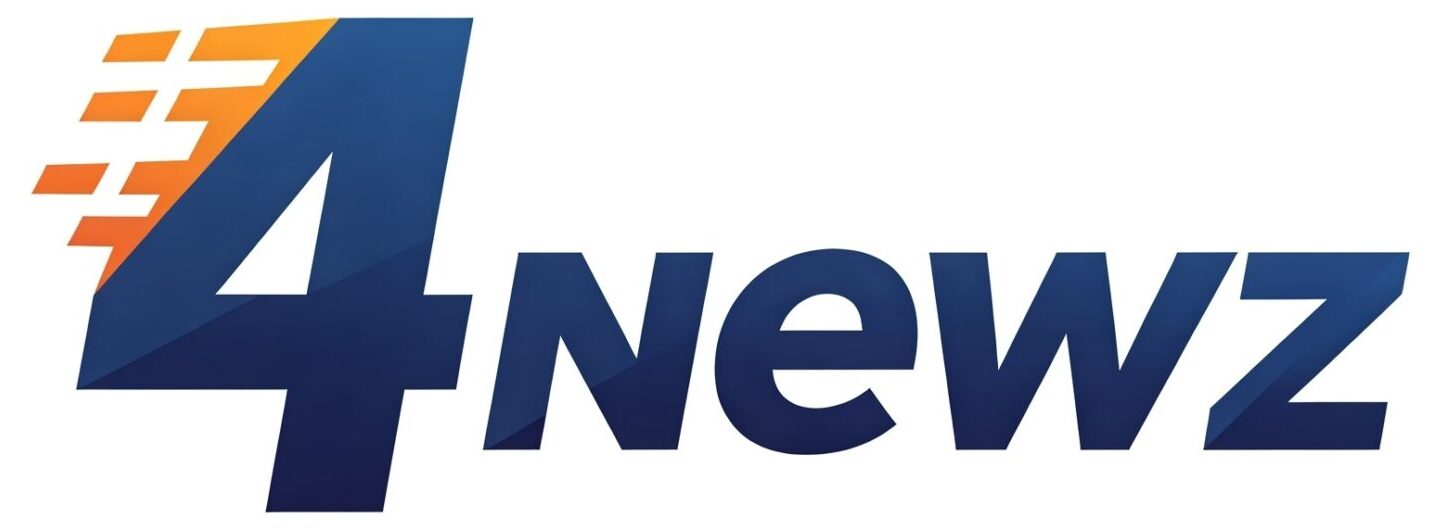Are you eager to experience the latest iOS features before everyone else? Apple releases developer beta versions of iOS ahead of public launch, giving you early access to new updates. In this guide, we’ll walk you through how to install the iOS developer beta safely and easily.
⚡ Quick Note: Installing beta software comes with risks like bugs or instability. Always back up your device first!
The iOS Developer Beta is an early release of the upcoming iOS version, designed for app developers to test their apps on the newest software. It often includes experimental features that aren’t yet polished for the general public.
Starting from iOS 17, Apple simplified beta access, but you still need either:
- A registered Apple Developer account (costs $99/year), or
- In some cases, a free developer login for basic access.
- An iPhone compatible with the latest iOS version
- A stable internet connection
- An Apple ID (preferably linked to a developer account)
- Backup your iPhone via iCloud or Finder (Mac)
- Visit the Apple Developer website.
- Sign in with your Apple ID.
- Enroll in the Apple Developer Program if you haven’t yet.
- Pay the annual membership fee (only needed for full developer access).
🔥 Tip: Some beta versions may be accessible even with a free Apple ID if Apple allows it that year.
Before installing a beta, it’s crucial to create a full backup:
- Open Settings → tap your Apple ID → iCloud → iCloud Backup → Back Up Now.
- Alternatively, connect your iPhone to your Mac and create a full backup using Finder.
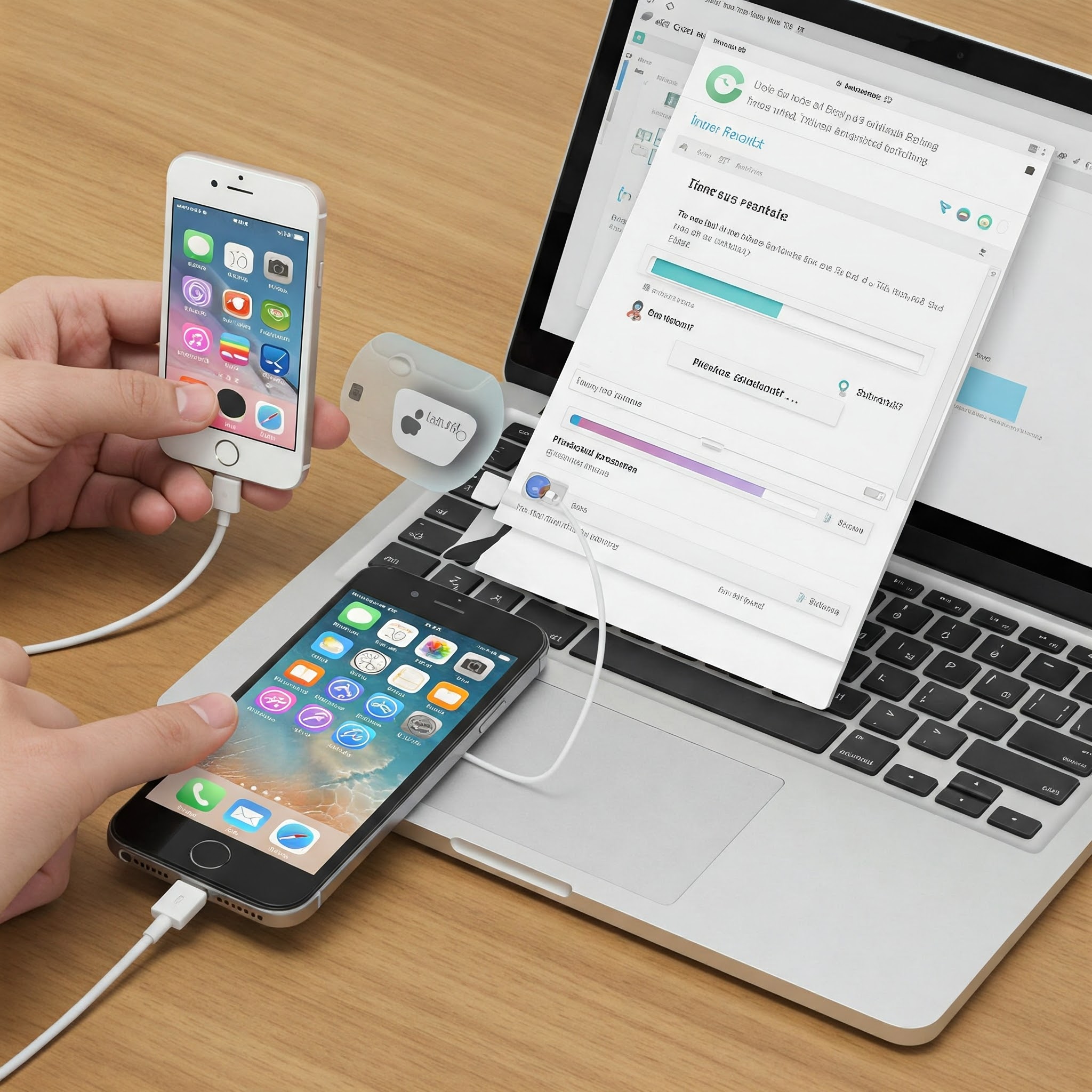
- On your iPhone, go to Settings → General → Software Update → Beta Updates.
- Choose iOS Developer Beta from the list.
- Agree to the Terms and Conditions.
- Download and install the update when prompted.
🚀 Important: Starting with iOS 17+, you no longer need to download separate beta profiles from the web. It’s all built into Settings!
After selecting the developer beta:
- Your iPhone will automatically download the latest beta version.
- Tap Install Now once the download is complete.
- Your device will reboot during installation.
Not seeing the Developer Beta option?
- Make sure you’re signed in with the correct Apple ID linked to the Developer Program.
- Restart your device after enrolling.
Device stuck during installation?
- Perform a hard reset (Volume Up → Volume Down → Hold Power Button).
- Connect to Finder and restore if necessary.
While exciting, developer betas can be unstable:
- Apps may crash unexpectedly.
- Battery life might be reduced.
- System performance could be slower.
For most users, waiting for the Public Beta is a safer choice. However, if you’re a developer or tech enthusiast who understands the risks, early access can be worth it!
Installing the iOS Developer Beta lets you explore Apple’s latest innovations months before official release. Just make sure you back up your device, join the Developer Program, and follow the steps carefully.
Stay tuned for more guides and updates on iOS development — and happy testing!
Q: Do I need a paid Developer Account to install the beta?
A: Sometimes yes, sometimes no. Apple occasionally allows free Apple IDs limited beta access, but full developer betas usually require a paid account.
Q: Can I downgrade from the developer beta?
A: Yes, by restoring your iPhone using Finder and reinstalling the latest public version of iOS.
Q: How often are beta updates released?
A: Typically every 1–2 weeks during the beta cycle.